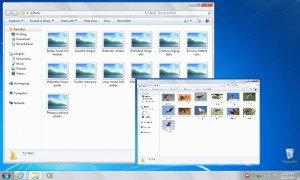Ever wondered why when you look at a folder and it’s contents, sometimes all you get is those annoying icons instead of thumbnails. Especially when all you want to do is quickly glance at your photos but the only way you can view them is to open them one at a time?
Have a look at the picture below and you’ll see what I mean….
The top of the picture shows “icons” which are to be frank, not too friendly… You can’t see what your about to open.
The bottom part of the photo shows thumbnail, clearly identifying each photo making it way easier to go straight to the one you want.
Ok so how do you get those thumbnails to show up anyway…. It’s easy…
While you are looking at the “icons” press alt to bring up the “file, edit, view lists if it isn’t already up that is…
Now press tools – then folder options then view. Now change the first tick box to suit. Hit apply and your on your way…
No more searching through hundreds of photos just to find the one you want.